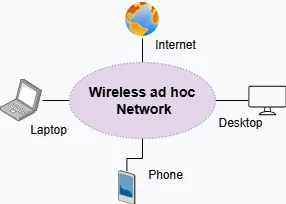
How to Configure Ad hoc Wireless Network
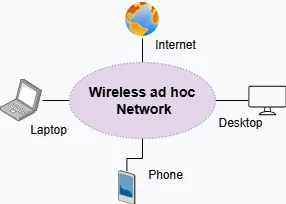
Wireless Local Area Network (WLAN), which uses radio waves to transmit data and provides wireless connectivity within a limited area, such as a building or campus. While end-user devices connect wirelessly, the core network infrastructure typically uses wired connections for enhanced speed and stability.
In such setups, an access point acts as a bridge between the wireless and wired segments of the network. Generally, wireless networks operate in one of two modes:
- Infrastructure mode, where devices connect through an access point.
- Ad-hoc mode, where devices communicate directly with each other without an access point.
A Wireless Ad Hoc Network is a self-configuring, decentralized local area network where two or more wireless devices communicate directly, without relying on traditional infrastructure such as routers or access points.
Wireless ad hoc networks offer benefits such as cost efficiency and enhanced mobility. However, they also have limitations, including reduced security, limited scalability, and declining performance as the number of connected devices increases
Setting Up a Wireless Ad Hoc Network in Windows
Before configuring an ad hoc network, you should first view all available networks within range, including ad hoc networks. To do this, open Command Prompt and enter the following command:
- Run
netsh wlan show networks→ to view all available networks -
Next, check whether your operating system supports hosted networks by typing
netsh wlan show drivers. If the operating system supports adhoc network,you will getHosted network supported : Yes
If the hosted network is supported, configure an ad hoc network by following these steps:
- Enable Wireless Ad Hoc Mode:
- Open Command Prompt as Administrator.
- Run the following command to set up the network:
netsh wlan set hostednetwork mode=allow ssid=YourNetworkName key=YourPassword - Start the hosted network:
netsh wlan start hostednetwork
- Connect Other Devices:
- Enable Wi-Fi on other devices and connect using the provided SSID and password.
- Share Internet Connection:
- Navigate to Network and Sharing Center → Properties → Sharing, and enable Internet Connection Sharing.
- Enable File or Message Sharing:
- Ping connected devices using their IP addresses to test connectivity.
- Use shared folders or LAN messaging applications for communication.

I’m committed to providing tailored solutions and always ready to assist if any issue arises.
Latest Posts
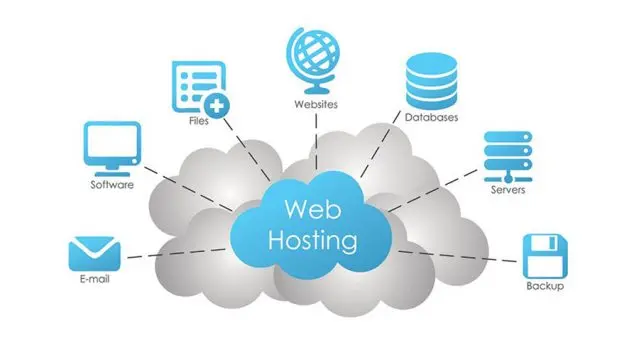
Top 9 Web hosting Companies in Ethiopia
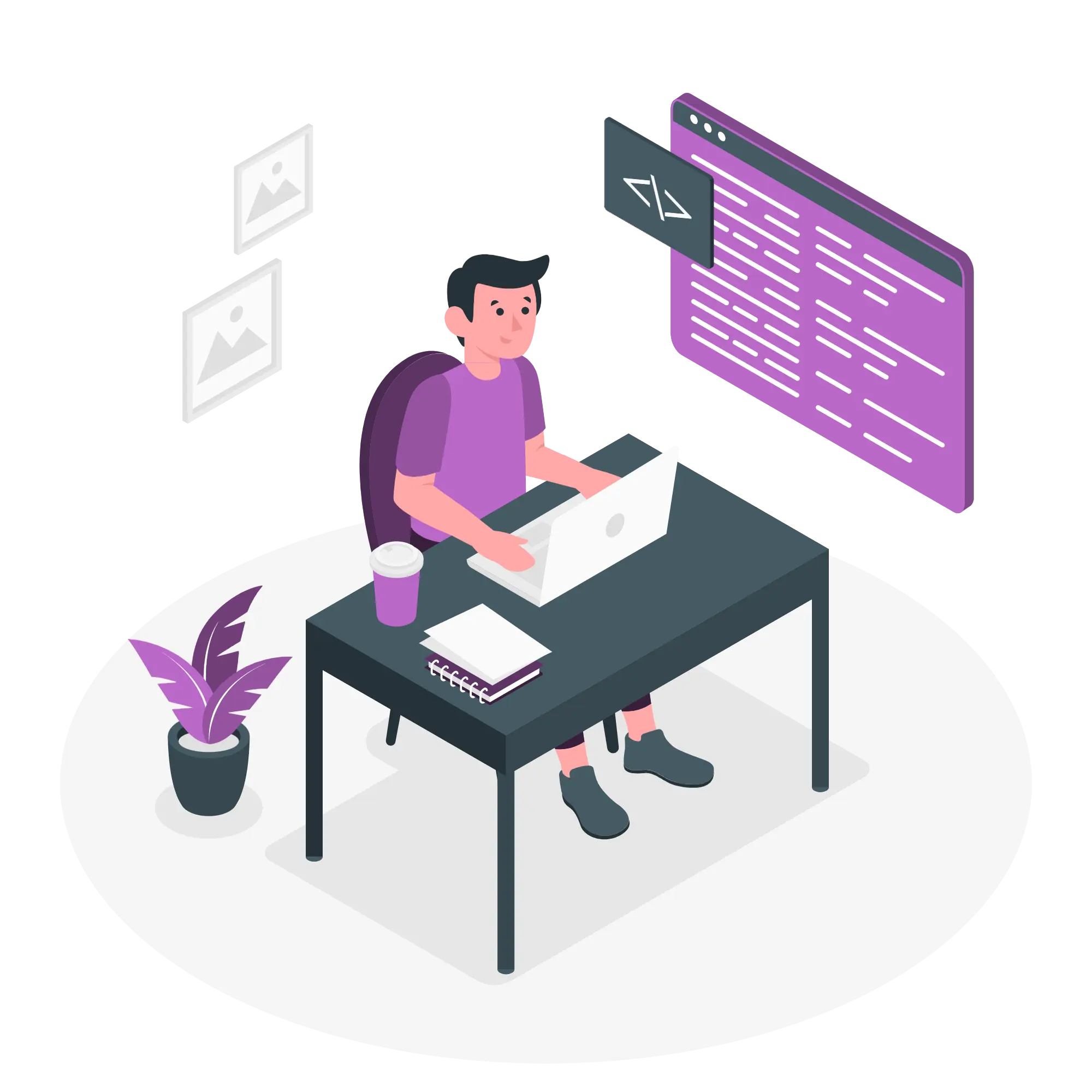
Online Communication Platform for Teachers and Students
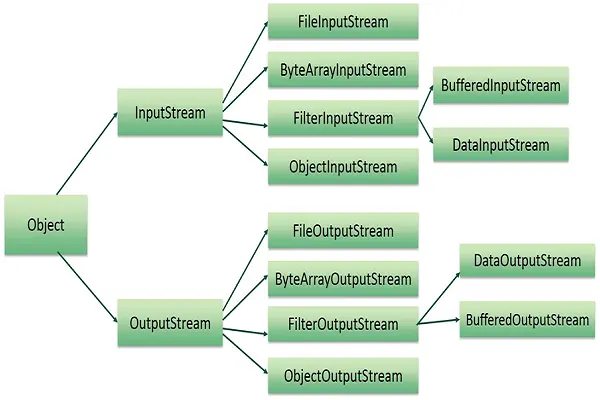
File Handling in Java.